Undo Books
Once the books have been extended, these can be undone on an individual book owner basis.
- Open the Extension Plan view.
See Extension Plan. - Right click on the active week(s) that you want to undo.
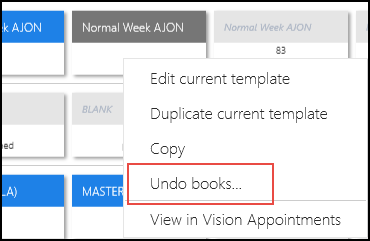
Note - Only the latest week(s) can be undone. You can select multiple weeks, for one book owner by holding the CTRL key.
- Select Undo books.
A warning displays. - Check the warning, and select the Confirm button to proceed.
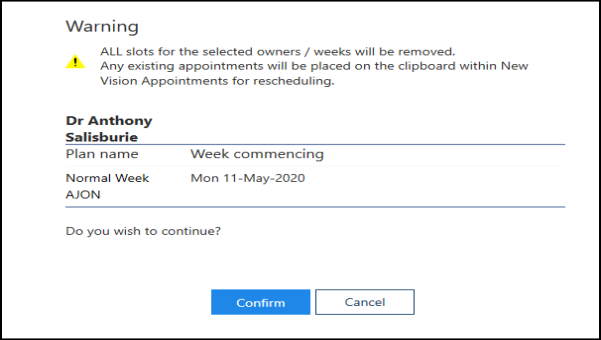
Note - Any existing appointments will be moved to the clipboard within New Vision Appointments.
- As the books undo a progress indicator displays.
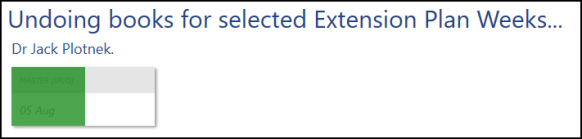
- A message displays confirming undo books completed.
Select the OK button, to clear the message and check any warnings.
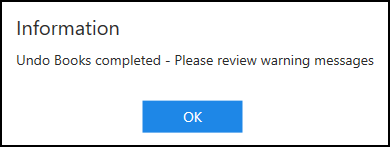

Note - Any booked appointments move to the clipboard, an alert also appears when you hover over the warning indicator.
These appointments will need to be manually rescheduled.
These appointments will need to be manually rescheduled.
- Select the Close button, at the bottom right of the screen, to return to the Extension Plan view.
See - Extend Books.

